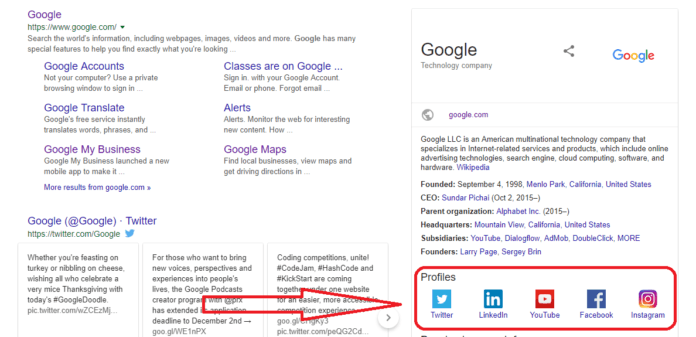Table of Contents
Social Media Links to Your Google Search Profile
When supporters search for your organization on Google, you want them to see the best possible results on page one.
Part of this includes making sure your website profile is up to date, including your social media profiles.
Google recently published instructions for adding code to your nonprofit’s website so that your social media profiles will appear in your website’s Google Profile, like in the example below.

Supported Social Profiles
Use structured data markup embedded in your public website to specify your preferred social profiles. You can specify these types of social profiles:
- Google+
- YouTube
- Myspace
- SoundCloud
- Tumblr
How to add Social Media Links
To add your social media profiles to your website’s Google Profile, follow these simple steps:
- Make sure you have the ability to add the script to your website’s backend. If you don’t, send these instructions to your website developer.
- Copy and paste the following code into a plain text document:
<script type="application/ld+json"> { "@context" : "http://schema.org", "@type" : "Organization", "name" : "Your Organization Name", "url" : "http://www.your-site.com", "sameAs" : [ "http://www.facebook.com/your-profile", "http://instagram.com/yourProfile", "http://www.linkedin.com/in/yourprofile", "http://plus.google.com/your_profile" ] } </script>
Structured data type definitions
You can define social profiles for a Person or Organization. You must include the required properties for your content to be eligible for display as a rich result.
| Required properties | |
|---|---|
name |
Text
The name of the person or organization. |
sameAs |
URL
A single or an [array] of URLs for the person’s or organization’s official social media profile page(s). |
url |
URL
The URL for the person’s or organization’s official website. |
- Add the name of your organization to the ”name” section of the script.
- Add your website to the “url” section of the script.
- Add your social media links to the ”sameAs” section of the script.
- Copy and paste your edited script into the head or body of your web pages. If you use WordPress, you should place this script where you place analytics or retargeting scripts.
- Troubleshoot your script with Google’s Structured Data Testing Tool.
If you need any help related to your Organization Search Profile you can comment below or contact me here.