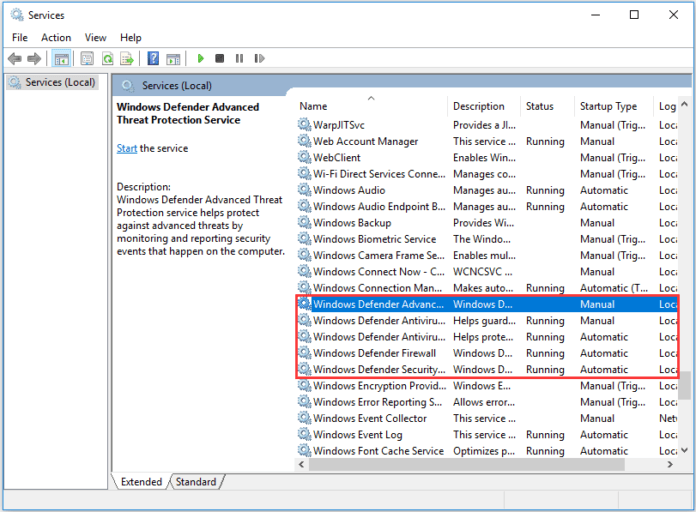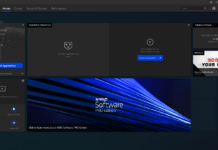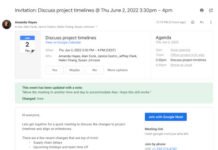Table of Contents
Some people complain that they encounter an error code 0x800704ec when turning on Windows Defender. The error code 0x800704ec also tells you that the Windows Defender is blocked by the Group policy.
In general, the Windows Defender error 0x800704ec can be caused by various reasons. For example, the corrupted group policy, the third-party antivirus software, or the damaged registry files, and so on.
However, the most important thing is how to solve the Windows Defender error code 0x800704ec.
In the following section, we will show you how to solve the error code 0x800704ec. If you are looking for solutions to Windows Defender error code 0x800704ec, this post may help you.
Solution 1. Uninstall Third-Party Software
As we have mentioned in the above part, the error code 0x800704ec may be caused by the antivirus software. So to solve this Windows Defender error, try uninstalling third-party software firstly.
Thus, you can open Control Panel firstly, then go to Program. Right-click the third-party software and choose Uninstall to continue.
After you have uninstalled the third-party software, you can turn on Windows Defender again to check whether the error code 0x800704ec is solved.
Solution 2. Enable Windows Defender Service
The second way to fix Windows Defender error code 0x800704ec is to enable Windows Defender service.
Press Windows Key and R key together to open the Run dialog. Then type services.MSC the box and click OK to continue.
Then in the Services window, find out all Windows Defender-related services including Windows Defender Advanced Threat Protection Service, Windows Defender Antivirus Network Inspection Service, Windows Defender Antivirus Service, Windows Defender Firewall, and Windows Defender Security Center Service.
Right-click all Windows Defender-related services to enable them.
When all steps are finished, reboot the computer to take effect and turn on Windows Defender again to check whether the error code 0x800704ec is solved.
Solution 3. Change Value Data
Here, we will show the third solution to Windows error code 0x800704ec. You can try changing the Value Data to solve this Windows Defender error.
Press the Windows key and R key together to open the Run dialog. And then type Regedit in the box and click OK to continue.
Next, please navigate to the specified folder according to this path: Computer\HKEY_LOCAL_MACHINE\SOFTWARE\Policies\Microsoft\Windows Defender. Then select the REG-SZ string in the right pane and double-click it. Change its value data to 0.
After that, you can reboot your computer and run Windows Defender again to check whether the error code 0x800704ec is solved. For more detailed steps, you can refer to the post: 5 Solutions to Error Code 0x800704ec When Running Windows Defender
Solution 4. Change Group Policy Settings
The fourth solution to fix the Windows Defender error is to change Group Policy Settings. So, follow the below instructions to fix this Windows Defender problem.
Press Windows Key and R key together to open the Run dialog. Then type gpedit.MSc in the box and click OK to continue.
In the pop-up window, please find and locate the Windows Defender Antivirus folder according to the path: Computer Configuration > Administrative Templates > Windows Components > Windows Defender Antivirus.
Then choose the Turn off Windows Defender Antivirus and double-click it. Choose Not Configured to continue. At last, click Apply and OK to confirm the changes.
After all, steps are finished, you can turn on Windows Defender again to check whether the error code ox800704ec has been solved.
Solution 5. Optimize the System
As mentioned in the above section, the corrupted system files can also lead to the error code 0x800704ec. So, you can optimize the system to fix this Windows Defender error.
Thus, open the Command Prompt and run it as administrator to continue. Then type the command SFC /scannow to continue. If the SFC / scannow command fails to work, you can click here to know more. When the process is finished, you can reboot your computer and restart the Windows Defender to check whether the error code 0x800704ec is solved.
After trying all solutions, the error code 0x800704ec may be solved. So, if you have encountered the same problem when turning on Windows Defender, try the above solutions one by one.
From the above information, you can find that Windows Defender sometimes may fail to work or your computer may suffer other problems. So, after you have solved all problems or when your computer in a normal state, you had better create a system image to keep your data safe. The system image can be used to restore your computer to an earlier state. In this way, maybe you can try the professional backup software – MiniTool ShadowMaker.
Conclusion
In conclusion, this post has introduced what may cause the Windows Defender error code 0x800704ec and has shown you 5 different solutions to fix this problem. After you have fixed the problem, you had better create a system image to keep data safe.