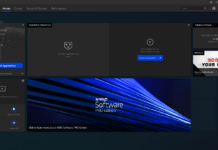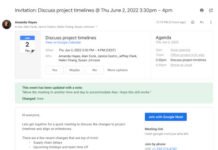The best free PDF editor 2019: edit documents without paying a penny
Truly great free PDF editors are hard to come by, but there are some excellent tools around if you know where to look.
PDF documents are designed to look and behave exactly the same way on any device. That makes it a brilliant format for sharing, but editing them is another matter. Most office software and photo editors let you export documents in PDF format, but editing requires a dedicated tool. That’s because PDF was initially a proprietary format owned by Adobe, and it still owns some of the technologies associated with it. Other companies can license those technologies, but only for a fee that’s usually passed on to you – the user.
There aren’t many free PDF editors and even fewer that won’t leave your documents with unsightly watermarks. That’s why we’ve rounded up the very best free PDF editing software that’s free to use and won’t add any unwanted extras to your work.
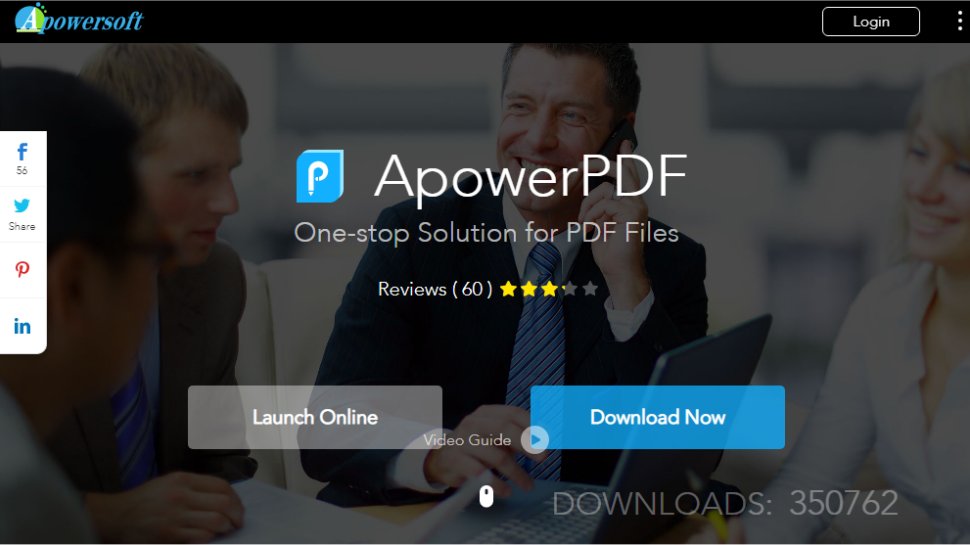
There are two options on the ApowerPDF homepage: ‘Launch Online’ and ‘Download Desktop’. Despite appearances, these aren’t the same tools. The desktop software is only a trial of a premium product and will watermark your edited PDFs. The tool we’re using here is the online editor, which has no such limitations.
Click ‘Launch Online’ and you’ll be prompted to download and run a small launcher app, after which the online editor will launch. You can edit text (including formatting), add text and images, encrypt documents with a password, convert your PDF to an image file and add comments.
You can even create your own PDFs from scratch – a feature you’ll usually only find in premium PDF editing software.
Unlike the desktop application, there’s no tool for removing watermarks from PDFs, but that’s a minor quibble. ApowerPDF is a remarkable PDF editor; just make sure you’re using the online edition.
If you would prefer the desktop version, Apower PDF costs from $29.95 (£25) after the free trial period.
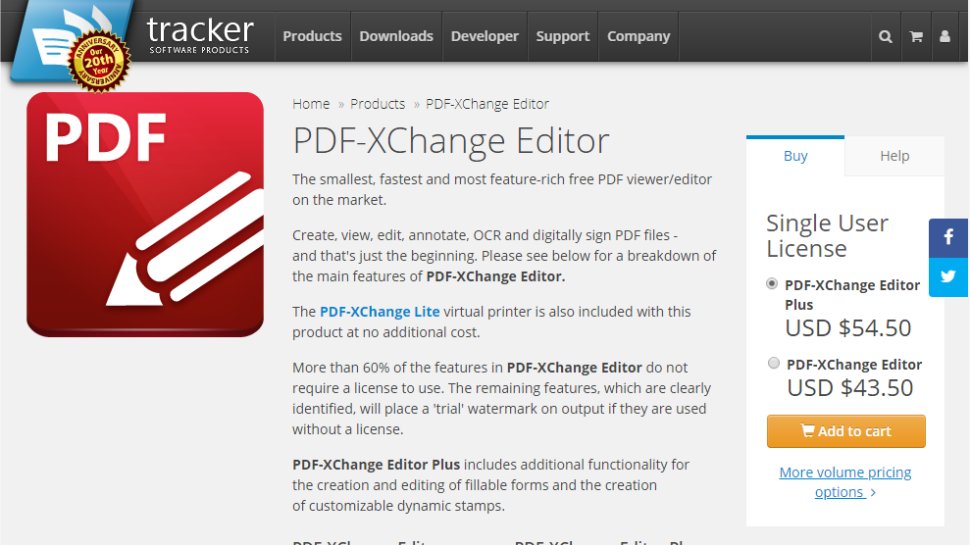
If you need to edit the text in a PDF, PDF-XChange Editor is ideal. It lets you retype, delete, and reformat text, and adapts well if the document uses a font that isn’t installed on your PC. You can also attach comments, split PDFs, and extract pages.
One of PDF-Xchange Editor’s best features is the ability to use OCR to recognize text in scanned documents – ideal if you only have a printout rather than the original file (a handout from a lecture, for example).
Some of the features visible in the menus and toolbars are only available in the premium version of the software, PDF-XChange Editor Plus, but you can easily hover your mouse pointer over an icon to find out if it’s included.
If you go ahead and use a premium tool anyway (adding polygonal shapes or new text boxes, for example), your document will be watermarked. Look out for a warning message underneath the main toolbar before saving your work, just in case.
The paid-for downloads, PDF-XChange Editor costs $43.50 (£35) for the normal version, but for additional features such as form creation and use you will need to buy PDF-XChange Editor Plus, which costs $54.50 ($48).
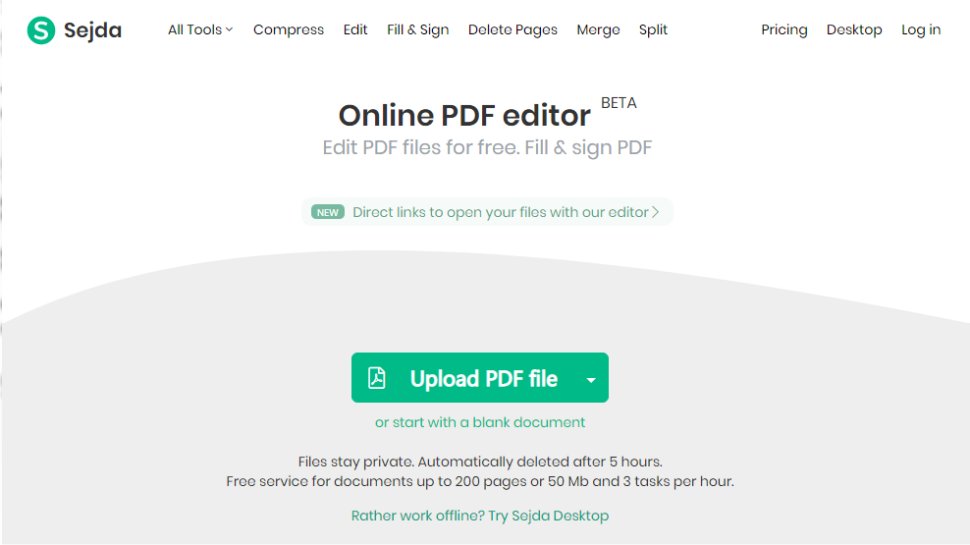
Free online PDF editor Sedja offers an excellent range of tools, with just one caveat: if you’re still working after three hours and haven’t saved your document, it will be deleted automatically. It’s quite a generous time limit, but worth bearing in mind if your PDF needs a lot of work.
You can add text, images and links, sign documents, add annotations, and insert ellipses and rectangles. There’s also a ‘whiteout’ option, though this simply draws a white rectangle – it doesn’t remove any data. There’s no OCR either, so you won’t be able to edit the text in scanned PDFs.
When you’ve finished editing, click ‘Apply changes’ and you’ll be able to download the document, send it to Dropbox or Google Drive, delete it, or access a shareable link. The link will expire after seven days.
There is a free version, available to download or use in the cloud, which has limited features. To open these up you will need to pay for a paid plan. The Web Week Pass is aimed at short-term use and costs $5 (£4) to access the web-based version for 7 days. If you’d prefer to pay on a monthly recurring basis, then the cloud version is $7.50 (£6) per month.
A desktop version is available to download and use, which also allows web access, and that costs $63 annually, which works out as the equivalent of $5.25 per month.
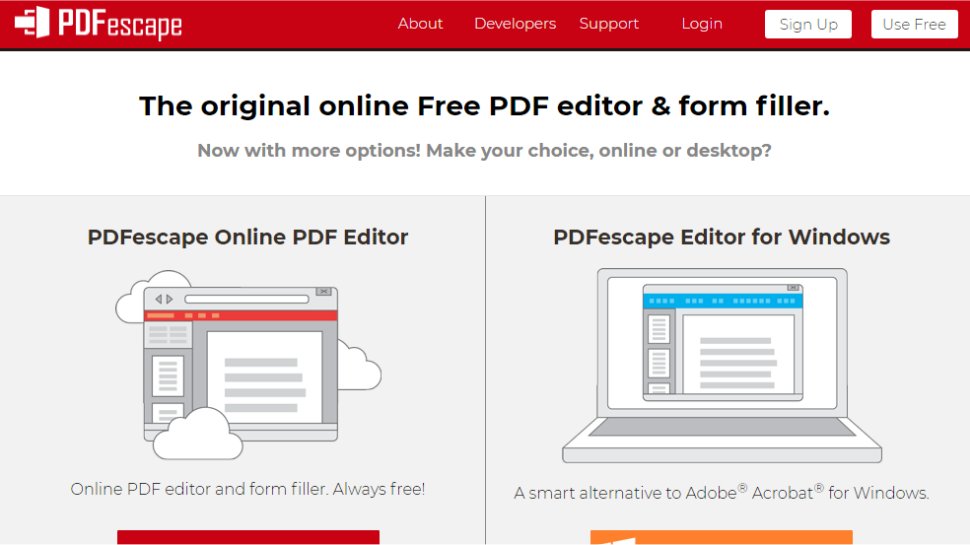
There are two versions of PDFescape: a free web app and a premium desktop program. Here we’re using the online editor; if you download the desktop software, you’ll only receive a trial of the premium edition.
PDFescape’s online editor lets you create new text boxes on the page, but unfortunately, there’s no way to edit existing text. You can create simple geometric shapes and– as with Sedja, above – add white rectangles to obscure parts of the document when it’s printed.
PDFescape lets you select a picture from your PC, then drag a rectangle to insert it. You can insert text fields too, enabling you to create simple forms – a rare and welcome feature for a free PDF editor.
While the online editor is free for editing, creating forms, and sharing, there are also two paid-for versions available. The Premium version is for desktop and includes print to scan, and is available for $2.99 (£2.50) per month. The Ultimate version costs $5.99 per month and comes with more advanced features, such as publishing PDF forms.
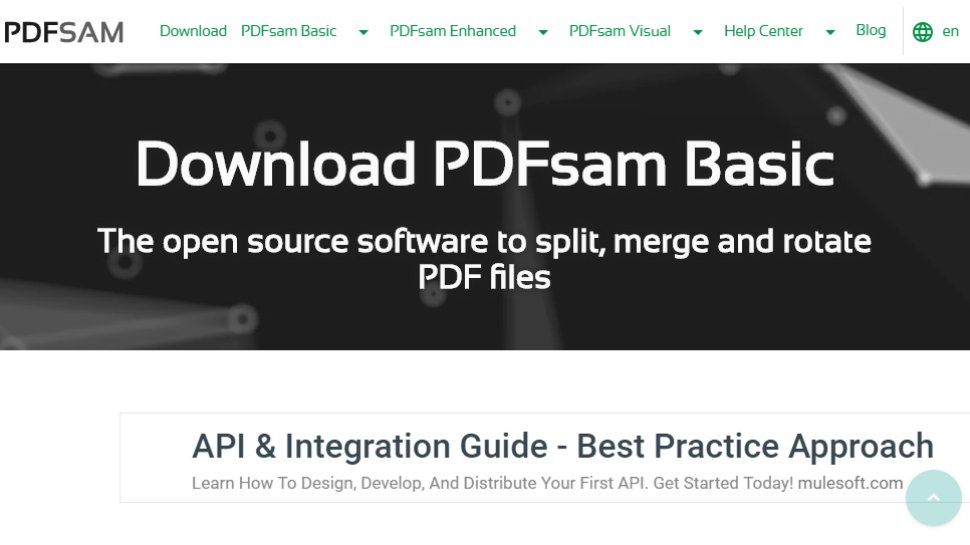
The latter half of PDFsam’s name is short for ‘split and merge’, which tells you pretty much everything you need to know about the Basic edition.
You’ll be offered a free trial of the premium version (including full editing, object insertion, secure signing, and OCR), but once that expires you’ll be left with a simple but well-designed tool for chopping large documents into manageable chunks, performing a PDF cut-and-shut, or extracting selected pages. You can also use PDFsam Basic to rotate pages, which is very handy if you’ve accidentally scanned a document upside down.
There are no tools for tweaking the actual content of the document, but all of PDFsam Basic’s page-management options are very clearly laid out, and it’s very clear which of the options shown in the main menu are only available in the premium edition.
However, if you’d prefer the advanced features of PDFsam Enhanced, there are 3 different plans available, costing $39 ($34), $49 (£44), or $69 (£60) a year, depending on the range of extra features required.