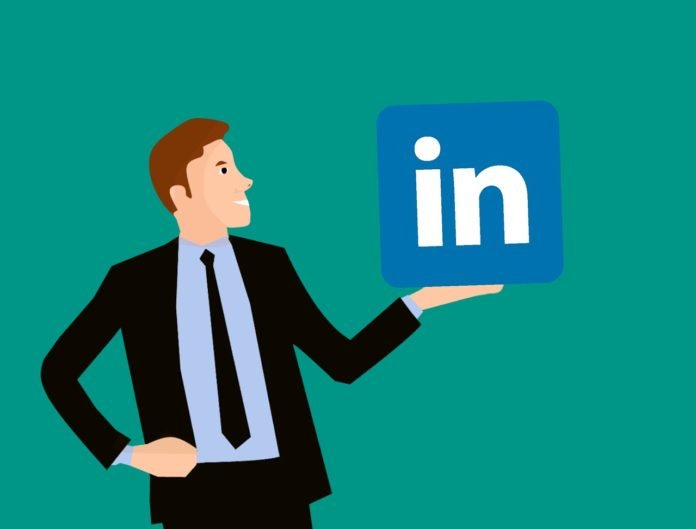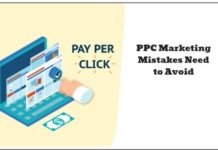Table of Contents
LinkedIn Account Manager User Permissions
LinkedIn Account Managers can manage permissions for other users assigned to an advertising account in the Campaign Manager tool. Account Managers can add or remove users, as well as manage users’ access level in the account.
To access user permissions for an advertising account:
- Sign in to Campaign Manager.
- Locate and click the correct account name.
- Near the top right of the account page, click the Settings icon next to the account name and select Manage access from the drop-down.
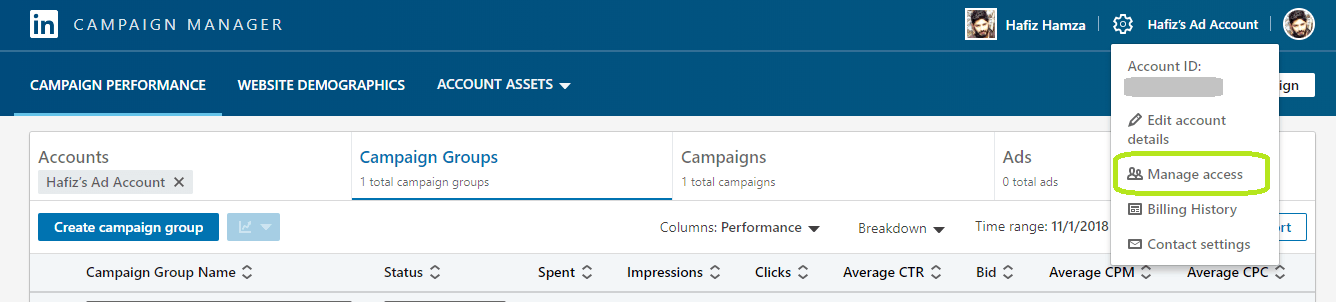
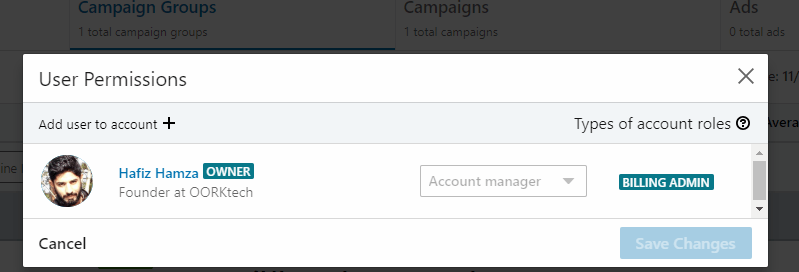
Adding a user
- Click Edit in the upper right corner of the Manage access pop-up window.
- Click Add user to account +on the upper left corner of the User Permissions pop-up window.
- Enter the name of the user or LinkedIn Profile URL and select the correct name from the dropdown list.
- Select a role from the dropdown list. Learn more about roles and functions for account users.
- Click Save Changes.
Editing user permissions
- Click Edit in the upper right corner of the Manage access pop-up window.
- Locate the user whose access levels you want to edit from the list of users in the User Permissionspop-up window.
- Click the drop-down menu to the right of their name to edit their role.
- Click Save changes.
Removing a user
Important:
- You must be an Account Manager to remove a Campaign Manager, Creative Manager, or Viewer.
- You must be an Account Manager and assigned as the Billing Admin to remove another Account Manager.
- Click Edit in the upper right corner of the Manage access pop-up window.
- Locate the user from the list of users in the User Permissions pop-up window.
- Click Remove to the right of their name.
- Click Save changes.
If you have any question you can comment below or contact us here.