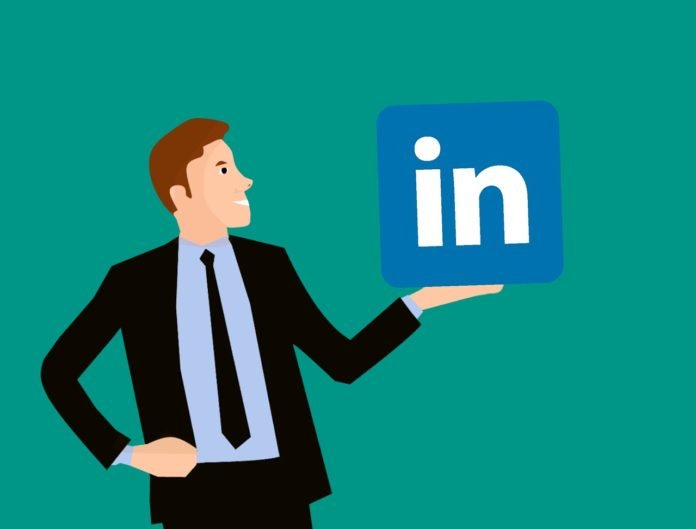Table of Contents
User Roles and Functions – LinkedIn Advertising
It’s possible to have all the right tools for the job and still not get the best results. Choosing the best tools are a good first step. But even more important is knowing how to use them.
At LinkedIn Marketing Solutions, we exist to develop tools that help marketers reach the right audience with the most relevant content. We use these tools every day to grow our business and we want to make sure you know how to use them to their full potential as well.
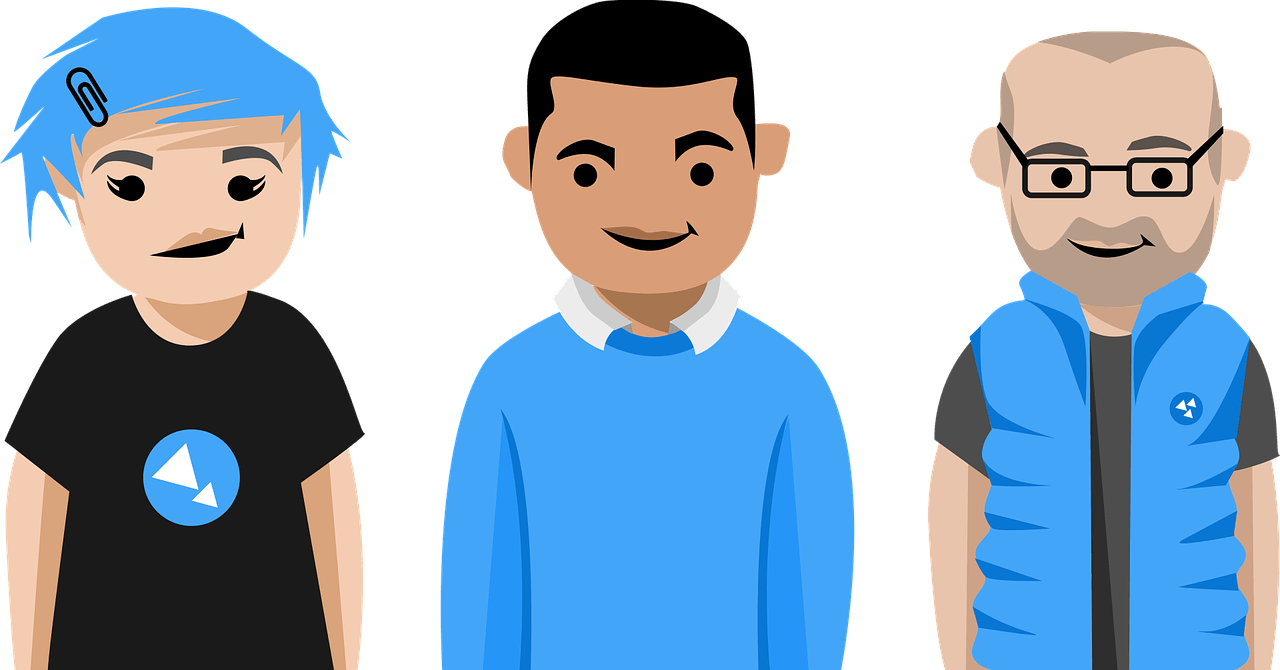
To add a user to your ads account:
- When you are logged into Campaign Manager, click the account drop-down and select Manage Access.
- Click Add User to Account.
- You can paste in the member’s LinkedIn public profile URL (suggested) or type in the name of the member you would like to have added to your ads account.
Note: The most efficient way to add someone is by URL. You can find the public profile URL underneath the member’s profile picture on their LinkedIn profile.
When you give a member access to your ads account, you’ll need to assign them a role. Below are the definitions for each role:
Account Manager
- Can view campaign data and reports for the ads account
- Create new campaigns
- Edit existing campaigns
- Manage user access for the account
- Edit account details
- Can view account billing history and print payment receipts
Campaign Manager
- Can view campaign data and reports for the ads account
- Create new campaigns
- Edit existing campaigns
- Can view account billing history
Creative Manager
- Can view campaign data and reports for the ads account
- Edit new and existing creatives (image, text, landing page)
- Can view account billing history
Viewer
- Can view campaign data and reports for the ads account
- Can view account billing history
- No ability to edit any campaigns or ads
Billing Admin
- For each account, you’ll need to assign a billing admin.
- Can change billing details on the account.
- Can view account billing history and print payment receipts
- The user who creates the ads account will automatically be assigned as the billing admin
- If the billing admin is switched to a different user, the account will be placed on hold until the new billing admin enters the updated billing information.
- In order to be assigned as a billing admin to a Campaign Manager account, a person must first be assigned as an account manager