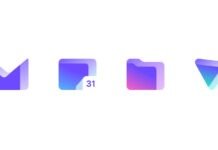Step-by-Step Instructions To Move Apple Mail to Outlook 2019
Apple Mail is an email client that comes standard with Mac OS X 10.0 and later. It has a number of features that allow you to manage not only your emails but also your contacts, tasks, and calendars. For Mac users, it has become one of the most popular email clients. Microsoft Outlook, on the other hand, is a cross-platform email client that works on both Windows and Mac. It is frequently preferred over other email clients due to its advanced features and improved security protocols. Apple Mail users occasionally wish to switch to Outlook and look for ways to do so. And that is precisely what this article assists users in accomplishing.
To Export Apple Mail to Outlook 2019 – Both Automatic and Manual Methods
Apple Mail saves all of its emails and attachments in the MBOX file format. The items in MS Outlook‘s mailbox are saved in PST files. This format is incompatible with Outlook due to the lack of any native means to import this MBOX file.
There are, however, workarounds and specialized software solutions available to make this conversion possible. Users can look over both methods and pick the one that best fits their requirements
- To Export Apple Mail to Outlook manually
- An Ingenious Method for Automated Mac Conversion
Due to the fact that neither Microsoft Outlook nor Apple Mail offers a direct transfer method, these methods are currently the best way to achieve the desired results. The first method will use a different application to act as an intermediate in the process. The second method, on the other hand, will concentrate on a powerful conversation with a professional solution. Choose based on your needs and feasibility.
I. To Manually Move Apple Mail Mailbox To Outlook
Users must have four different email clients on the same Mac system to use this workaround. Apple Mail, Eudora, Outlook Express, and Microsoft Outlook are the required email clients. After installing these mail clients, carefully follow the on-screen instructions, as a single mistake can result in data loss.
- To begin, the user must first locate the Apple Mail MBOX files. If the user has any orphan MBOX files, go straight to step 2.
- After that, install Eudora and rename your MBOX files to .mbx. Copy this file to the Eudora local directory after that.
- Next, users must use Outlook Express’s native import option to import the messages from Eudora.
- Finally, users can use an inbuilt feature to transfer files from Outlook Express to Outlook.
Limitations of the Manual Process To Move Apple Mail Mailbox to Outlook Email Conversion Solution
- Procedural Length: The entire procedure is lengthy and time-consuming.
- Difficult to Execute: Any user error or mistake can result in significant data loss.
- Technical Knowledge: In order to complete the task without error, a user must have a thorough understanding of all associated email clients.
- It is not recommended for bulk file conversion because the results are not guaranteed.
II. The Smart Way to Export Apple Mail to Outlook 2019
A user can access all Mac emails in the Outlook interface in just three simple steps. We must first export Apple Mail’s mailbox, then convert emails to PST, and finally, import the mailbox into Outlook.
Step 1: Export Apple Mail’s Mailbox
The first method involves some manual steps to export Apple Mail’s entire mailbox. The following are the steps to extracting your mailbox:
- Log in to your Apple Mail account.
- Select the Mailbox to be exported from the drop-down menu.
- Choose Export Mailbox from the context menu when you right-click on a selected Mailbox.
- Look for the folder where the exported mailbox will be saved.
- To complete the process, select Desktop and then click the Choose button.
- After you’ve completed the process of exporting your mailbox from Apple Mail, you’ll need to convert it to Outlook PST format.
Step 2: The Smart Way to Export Apple Mail to Outlook 2019, 2016
Because Apple Mail exports mailbox files in MBOX format, and MBOX to PST Converter is required to access them in Outlook. It enables a fast and secure conversion to PST format. Because MS Outlook (Windows/Mac) supports the PST file format, the converted PST mailbox can be easily imported.
This software wizard ensures a secure conversion by preventing attribute loss throughout the process. It makes no difference if you want to move emails from Mac to Windows and then convert them. Alternatively, you can do it on the Mac platform. Everything has a solution with us. Users can also download a free trial version to export Apple Mail to Outlook 2019, 2016, or any previous version.
Advantages of Using Professional Software
There is a need for a specialized tool to overcome the obvious limitations of the manual approach. The software discussed in this article has a number of advantages over competing solutions, some of which are listed below:
- Provides the ability to filter emails based on a date range.
- Create a single or multiple PSTs depending on the user’s needs.
- PST file should be split into smaller files of the same size.
- MS Outlook 2019, 2016, 2013, 2010 & Mac Outlook 2019, 2016, 2011 are all compatible.
Note: You have to take a backup of all emails first.
Steps For Using Professional Software:-
-
- Download and install the software package on your computer to get started.
- There are now two options for loading MBOX files. Using the Select files and Select Folders options, multiple MBOX files can be imported into the software panel for the process.
- From the drop-down menu, select the required MBOX files or Folders.
Save the MBOX to Outlook imported emails to a destination folder on your PC.
To begin the procedure, press the Next button. The software starts importing the MBOX file into Outlook, and you can watch the live conversion in the software panel.
will receive a pop-up message stating that the process is complete.