Table of Contents
Best free PDF reader of 2021
Click the links below to go to the provider’s website:
1. Adobe Acrobat Reader DC
2. Foxit Reader
3. Slim PDF
4. Nitro Reader
5. PDF-XChange Editor
These days, PDF documents are being used everywhere. That’s because they can be opened on any opening system, are easy to attach to an email or a website, and have the advantage of not being easily altered. And, so everybody uses them at work, in schools, and even for digital copies of the manuals for your peripherals and devices.
While simply opening a PDF as a read-only file is straightforward – you can just do it using your favorite web browser – editing, altering or converting one will require a dedicated PDF reader. Luckily, the best free PDF readers out there are just as capable as their paid counterparts, and they won’t cost you a dime or force you into a monthly subscription.
To help you find the best one for what you need, we’ve highlighted five of the best free PDF readers for Windows and Mac. These should see you through advanced tasks like signing or editing documents, merging PDFs or converting between document formats. For more flexibility, take a look at our guide to the best free PDF editors, which make editing a PDF as straightforward as tweaking a Word document.
- We’ve also featured the best PDF to PowerPoint converters.
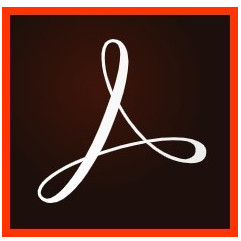
The best PDF editor right now is: Adobe Acrobat Pro DC
Need to edit a PDF, not just view it? It’s not free, but for professional results, Adobe Acrobat Pro DC is the tool for you. It gives you total freedom to create PDFs from scratch and edit existing documents without fuss, on desktop or mobile.
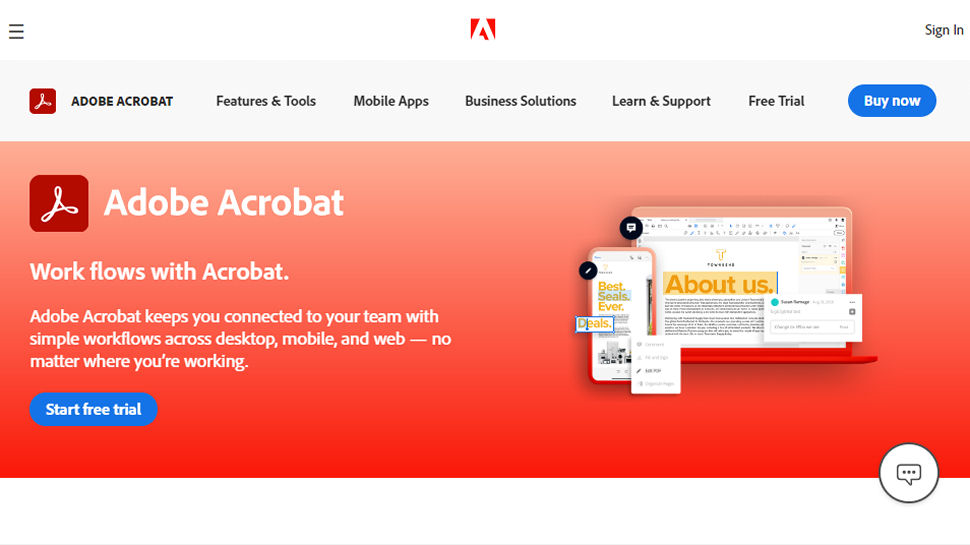
Adobe’s free PDF reader isn’t the most lightweight download, but this software does a lot of things well. If you already use other Adobe products, you can connect Acrobat Reader DC to Adobe’s storage cloud. Alternatively, you can save PDFs to or open them from cloud services including Dropbox, Microsoft OneDrive, and Box.
What really sets this free PDF reader apart is that it can handle opening multiple large files at once. That means you can read through and annotate thick documents in this program without worrying that it will crash on you. The layout arranges individual documents in a tab view, so it feels a lot like the experience you’d get looking through PDFs in your web browser.
Acrobat Reader DC includes just about all the annotation tools you could want, making this hands down the best free PDF reader. It allows you to highlight text, add comments, and fill and sign forms. There’s even a text-to-speech mode that will read documents out loud for you.

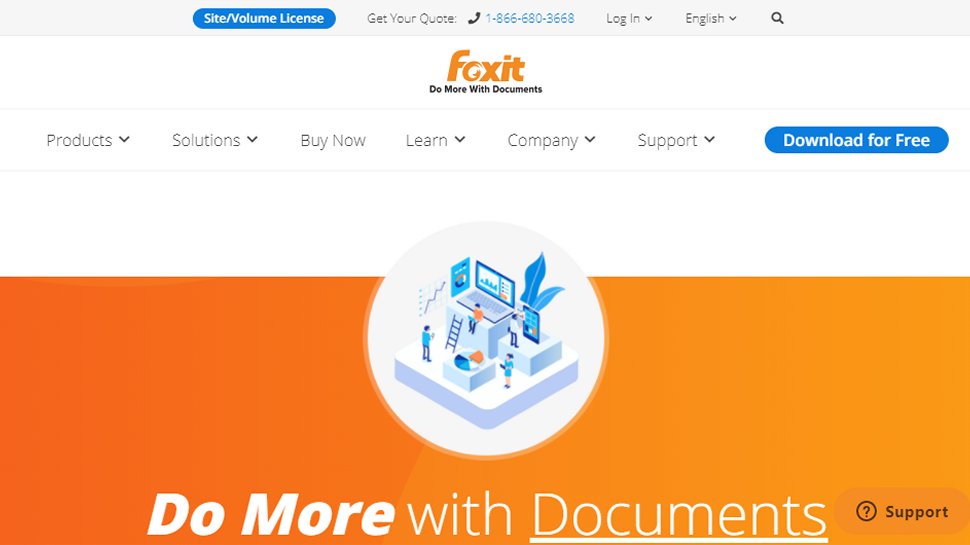
Foxit Reader is more than just a free PDF reader – you can also create PDFs from scratch using this software. Integration with Microsoft Office allows you to easily turn documents you’re working on into PDFs. Or, you can scan a document or image and turn it into a PDF using Foxit Reader. The only thing that’s lacking in the free version is support for optical character recognition in scanned documents.
The software can be a little intimidating at first, but it’s relatively straightforward to navigate. That’s thanks to the fact that it uses the same ribbon-style menu as Microsoft Office. Tools for editing, signing, highlighting, and commenting are fairly easy to access. You can also merge or split PDFs by downloading free add-ons for the software.
Another advantage to Foxit Reader is that it offers security. There’s a Safe Reading mode that allows you to automatically disable Javascript embedded in downloaded PDFs.
Note that with the software’s latest update, Foxit seems to have removed its PDF virtual printer driver, meaning you can no longer use the software to create PDFs.
- Read our full Foxit Reader review.

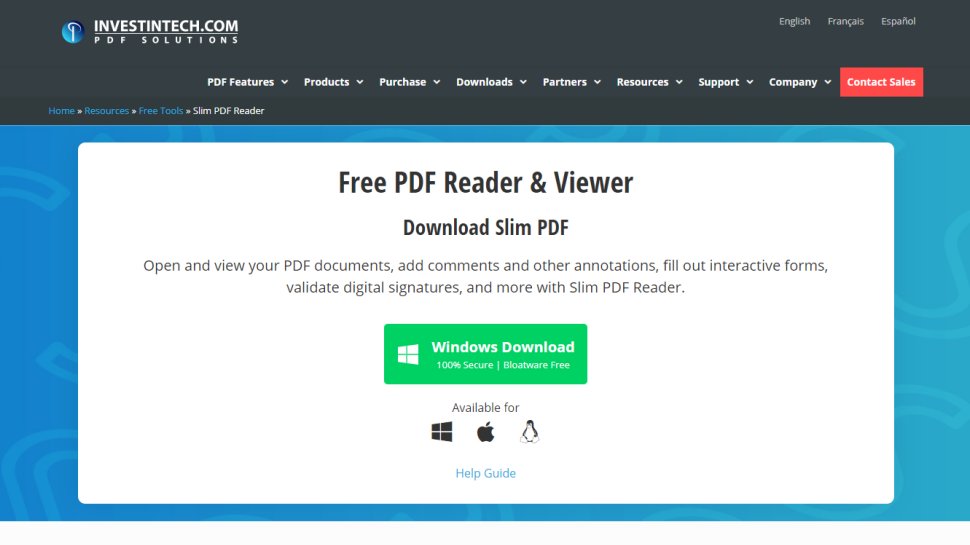
Slim PDF is the best free PDF reader for you, if you’re looking for something incredibly lightweight. The software download is really small, so is the perfect choice if you’re limited by hard drive space. Plus, that means that it’s able to open and load your documents faster than most of its competitors.
The downside to this small size is that Slim PDF is pretty basic. You can search and rotate documents, but that’s about it. There are no tools for signing, filling, commenting, or highlighting, let alone multiple reading modes. While there is a menu option to convert a PDF to a Word document, doing this requires another software download.
As a result, Slim PDF is truly just a PDF reader. It does a good job at this, though, leaving out the toolbars that can distract you from what you’re reading. If you frequently need to print PDFs, Slim PDF is one of the fastest and most simple options available.
- Read our full Slim PDF review.

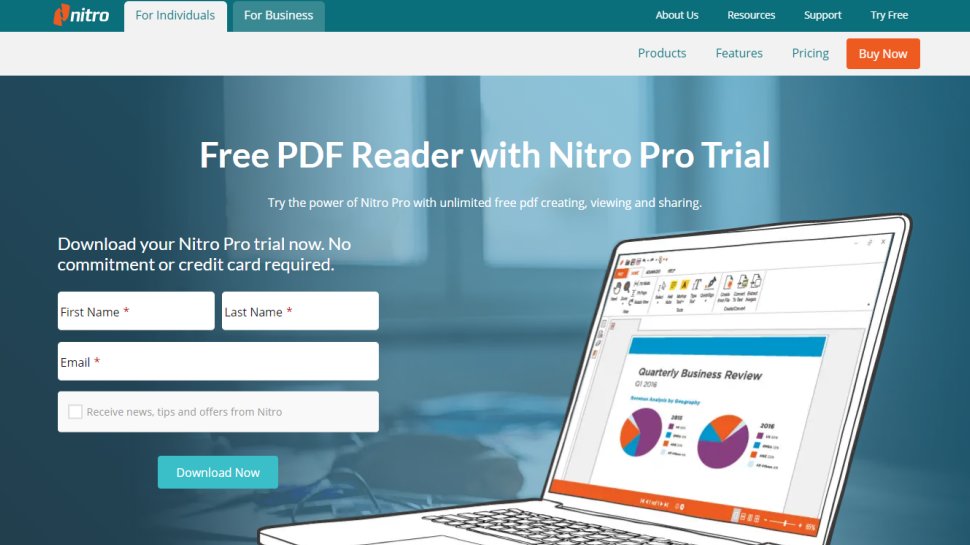
Nitro Reader is another powerful free PDF reader in the vein of Foxit Reader and Adobe Acrobat DC. What makes this tool different is that it has a touchscreen mode that’s perfect if you’re working on a tablet. Touchscreen mode is especially nice for reading e-books, since you can flick the pages rather than scroll or click on a button.
While you can’t fill and sign PDFs with Nitro Reader, the software does a nice job of enabling collaboration. You can annotate documents with underlining and strikethroughs in addition to highlighting. Comments are also supported, and they appear like sticky notes that are easy to spot as you read through a document. Helpfully, the software also allows you to convert between PDF and other document formats.
The software has a ribbon-style menu that will be familiar to Microsoft Office users. The menu is pretty easy to navigate since there aren’t all that many options available in Nitro Reader.
- Read our full Nitro Reader review.

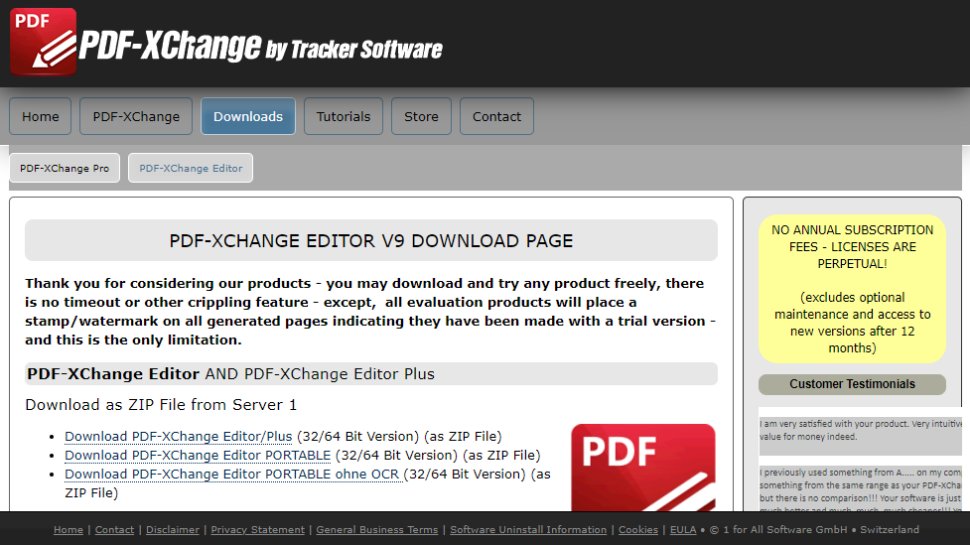
Rather than just being a free PDF reader, PDF-XChange Editor is also a free PDF editing program for Windows. The interface is a little more complex than some others but gives you easy access to plenty of helpful features.
For most users, the main reason to use PDF-XChange Editor is the fact that it comes with inbuilt Optical Character Recognition (OCR). This means that if your original PDF document is a photocopy, PDF-XChange will still recognize the text and allow you to edit it. Also, PDF-XChange Editor lets you reformat text, and even convert it into fonts that aren’t already loaded on your computer.
You can use this platform to merge or split individual PDF files. The only serious downside of this powerful editor is that, if you haven’t signed up to the Pro version, a small ‘Created with PDF-XChange Editor’ watermark will be added at the bottom of any PDF files that you export.
- Read our full PDF-XChange Editor review.
- Discover how to convert PDF to Word




